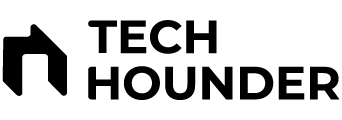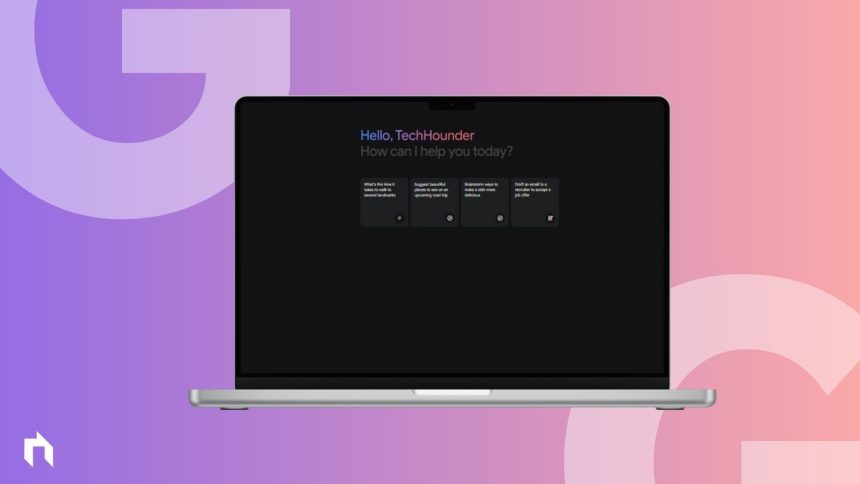Google has introduced a new feature for its Gemini AI model, allowing users to fine-tune and modify responses according to their preferences. This update, released on March 4, enables users to adjust Gemini’s responses precisely, enhancing the customization and control over the AI chat tool. The feature is currently available exclusively in English and can be accessed through the web version of Gemini.
How to Modify Gemini’s Responses on the Web:
- Open Gemini on a web browser and request the AI tool to generate content.
- Highlight the part of the response you wish to modify.
- Click on the pencil icon that appears around the selected text.
- Choose from options like Regenerate, Shorter, Longer, or Remove to adjust the text.
- Alternatively, you can type a prompt in the text box for more specific modifications.
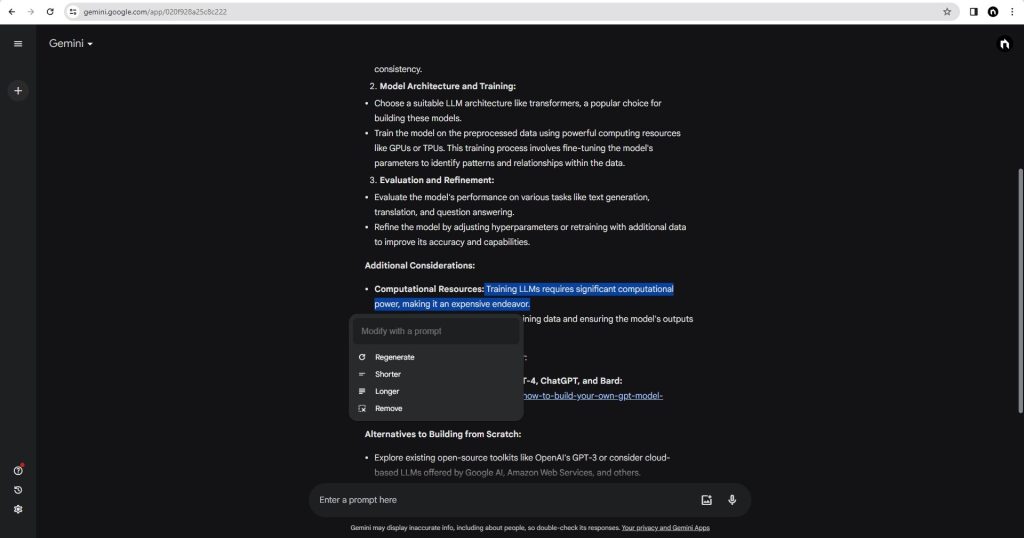
How to Modify Gemini’s Responses on Phone:
- While full response modification is limited to the web app, users can still make adjustments using the mobile app.
- Open the Google Gemini app on Android or access it through the Google app on iOS in the Gemini tab.
- Type a prompt for Gemini and when the response appears, tap on the three-dots icon at the bottom.
- Select “Modify response” from the menu and choose options like Shorter, Longer, Simpler, More casual, or More professional.
Limitations to Keep in Mind:
- Users may encounter “Gemini couldn’t do that” messages due to unclear prompts or unsupported text formatting changes.
- Avoid prompts that violate Google’s Prohibited Use Policy or change the context of the entire response.
- Complicated prompts may lead to misunderstandings by Gemini.
This new feature aims to provide users with more control over their creative process by allowing them to iterate on content and ideas within Gemini’s responses. While this capability is currently available in English on the web version of Gemini, it offers a valuable tool for users seeking more tailored and accurate responses from the AI chatbot.