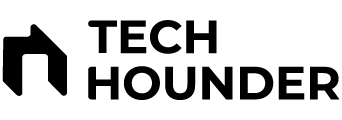Need a name change on Facebook? This guide will walk you through how to change your name on Facebook in just a few steps.
Let’s have a look at below steps :-
Steps to Change Your Name on Facebook
- Log in to Facebook Web/App and click your profile picture in the top right.
- Go to Settings & Privacy, then click Settings.
- Click Accounts Centre.
- Select Profiles, then choose your account.
- Click on Name.
- Enter New name and click Review Change.
- Click Save Changes.
Change Facebook Name on both iOS & Android
Changing your Facebook name on both Android and iPhone follows the same steps as above mention. Open the Facebook app and tap your profile picture in the top right corner. Go to Settings & Privacy, then click Settings and navigate to Facebook Accounts Centre. Select Profiles, choose your account, and tap Name to enter your new name. Then Click on Review Change and Click on Save the changes to update your profile name.
Note
- Name can be change One Time in every 60 days.
- If you’re having trouble/issue, fill out the form to let Facebook know.