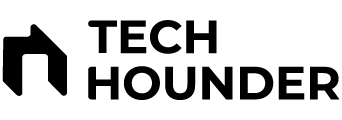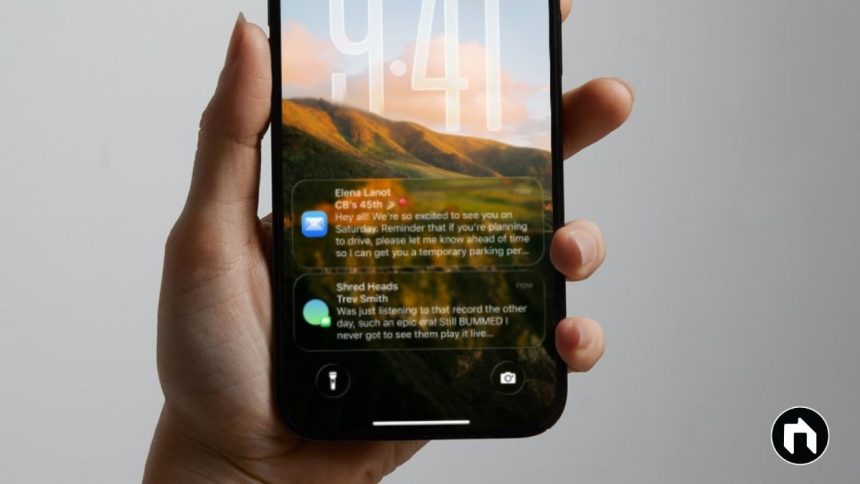Apple has officially launched the iOS 26 public beta, introducing a stunning “Liquid Glass” design, app overhauls, Apple Intelligence upgrades, and more. If you’re eager to get hands-on with these new features before the official release later this year, the public beta is your chance to experience the future of iOS. Here’s how you can safely download and install the iOS 26 public beta on your iPhone.
Important Considerations Before You Start
1. Check Device Compatibility:
The iOS 26 public beta is available for iPhone 11 and later. View the full list of compatible devices here.
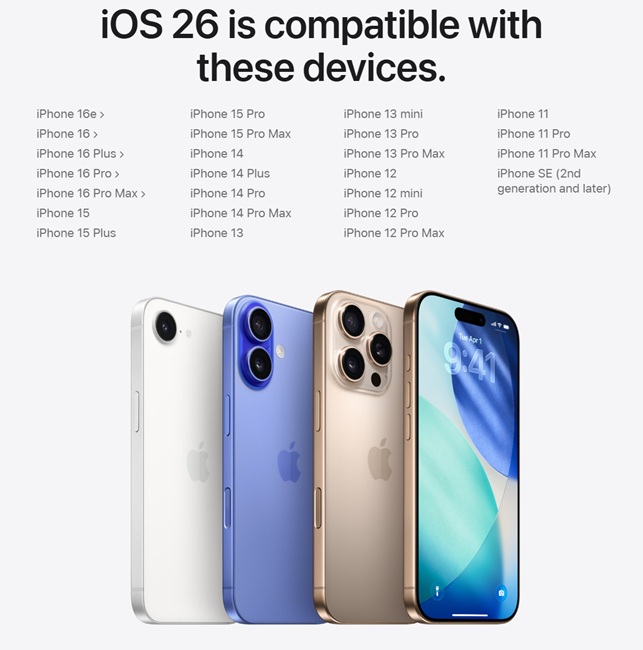
2. Back Up Your iPhone:
Beta software can be unstable or buggy, so back up your iPhone using iCloud or a computer before proceeding.
How to back up your iPhone.
3. Expect Bugs:
This is unfinished software, so prepare for potential glitches or app compatibility issues. It’s best to install betas on a secondary device if possible.
How to Download and Install the iOS 26 Public Beta
Step 1: Enroll in the Apple Beta Software Program
- Visit the Apple Beta Software Program page.
- Tap on “Sign up”. Log in using the Apple ID that’s connected to your iPhone.
- If you’re already enrolled, simply “Sign In”.
- If you have multiple Apple IDs, use the one linked to your current phone.
Step 2: Download the Beta Profile
Unlike older betas, you don’t have to manually install a download profile for public betas on modern iOS versions. Once you’re enrolled or signed in, you’re ready for the next steps.
Step 3: Install the iOS 26 Public Beta
- On your iPhone, go to Settings > General > Software Update.
- Select Beta Updates.
- Choose “iOS 26 Public Beta” from the list of available betas.
- (If you see “Developer Beta” options, make sure you’ve picked “Public Beta.”)
- Return to the Software Update screen.
- When “iOS 26 Public Beta” appears, tap “Update Now” (or “Update Tonight” to schedule installation overnight).
Your iPhone will now begin downloading and installing the iOS 26 public beta. The process will take several minutes and your phone will restart once complete.
What’s New in iOS 26?
Once installed, you’ll be able to try out:
- Liquid Glass Design: Smooth, translucent, and dynamic visuals throughout the OS.
- Redesigned Apps: The Phone, Camera, Messages, and Photos apps have all received major upgrades.
- Apple Intelligence: Smarter device-powered features, improved privacy, and real-time translation.
- Apple Games App: A dedicated hub for all your favorite App Store games.
- Music and CarPlay Enhancements: New music blending and in-car features.
Final Tips
- Stay plugged in or ensure at least 50% battery for large updates.
- Keep your iPhone backed up throughout the public beta period.
- Join the Apple Beta Program forums to report bugs or get community help.
Once you’re on iOS 26, enjoy exploring Apple’s latest innovations and keep an eye out for future beta updates before the final release!