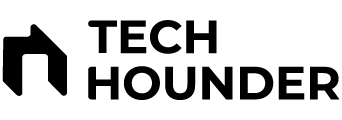As ChatGPT becomes a hub for personal and sensitive conversations, enabling two-factor authentication (2FA) is essential to protect your account and privacy. Here’s a step-by-step guide to set up 2FA on ChatGPT:
1. Log in to ChatGPT
2. Open Settings
3. Navigate to Security
4. Enable Multi-Factor Authentication
5. Set Up an Authenticator App
- Download and install an authenticator app like Authy, Google Authenticator, or Microsoft Authenticator on your smartphone (available for Android and iOS).
- Open the app and use it to scan the QR code displayed by ChatGPT, or manually enter the provided key.
6. Enter the Verification Code
7. Save Your Recovery Code
- ChatGPT will provide a recovery code. Copy and store it somewhere safe—this code is crucial if you lose access to your phone or authenticator app.
8. 2FA is Now Enabled
- You will be prompted to enter a 2FA code from your authenticator app each time you log in to ChatGPT.
“Multi-factor authentication enhances your account security by requiring a second step to verify your identity during sign-in. Once enabled, MFA is activated across all OpenAI services, including ChatGPT, API Platform, and Labs.”
Tips:
- Always keep your recovery code secure and offline.
- If you lose access to your authenticator app, you can use the recovery code to regain access.
- Enabling 2FA does not log out existing sessions, but you can manually log out of all devices via Settings → Security.
Adding 2FA is a simple but powerful way to safeguard your ChatGPT account and ensure your private conversations remain secure.