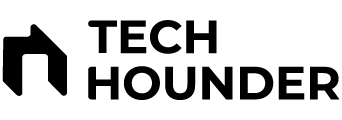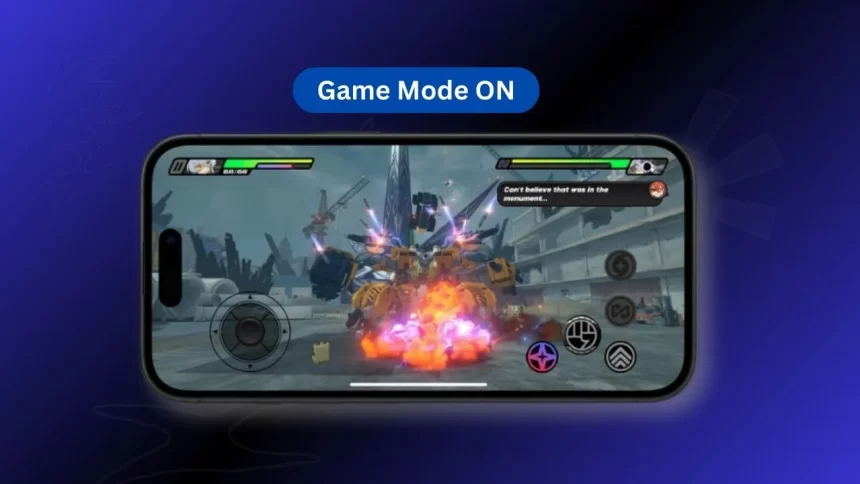With the release of iOS 18, Apple has introduced an exciting new feature called Game Mode on iPhone, designed to significantly enhance your mobile gaming experience. By optimizing performance, reducing distractions, and improving overall responsiveness, Game Mode allows you to enjoy smoother, more immersive gameplay on your iPhone.
In this guide, we will explain what Game Mode is, walk you through the steps to enable it on your iPhone, and discuss the benefits it offers. Let’s dive into everything you need to know to maximize your gaming experience on iOS 18.
What is Game Mode in iOS 18?
Game Mode in iOS 18 is a specialized system setting that prioritizes system resources like the CPU and GPU for gaming applications. When activated, it optimizes performance by reducing background processes, enhancing frame rates, and minimizing distractions like notifications. Whether you’re playing casual mobile games or high-end AAA titles, Game Mode ensures that your iPhone performs at its best.
Key Features of Game Mode:
- Performance Boost: Allocates more processing power to the game, reducing frame rate drops and ensuring smoother gameplay.
- Reduced Distractions: Limits notifications, calls, and other interruptions during gaming sessions.
- Latency Reduction: Minimizes audio and input delays for a more responsive experience.
Steps to The Enable Game Mode on iPhone in iOS 18
One of the best features of Game Mode is its simplicity—it automatically activates when you launch any game on your iPhone. Here’s how it works:
Step 1: Launch a Game
Simply open any game on your iPhone. As soon as the game launches, Game Mode will activate automatically.
Step 2: Game Mode Activation
When the game starts, you’ll see a small notification at the top of your screen saying “Game Mode On”. This lets you know that your iPhone is now optimized for gaming.
Step 3: Disable Game Mode (Optional)
If you want to disable Game Mode during your gameplay:
Tap on the “Game Mode On” notification.
In the pop-up menu, choose “Game Mode Off” to disable the feature.
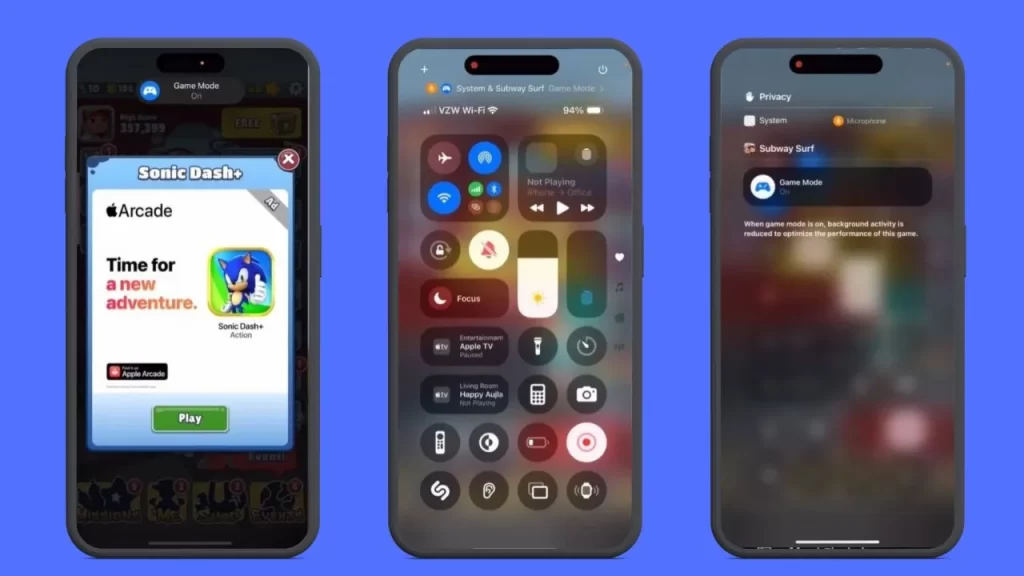
Step 4: Control Game Mode via Control Center
You can also manually enable or disable Game Mode through the Control Center while playing a game:
- Open Control Center: Swipe down from the top-right corner (or swipe up from the bottom on older iPhone models) to access the Control Center.
- Tap on Game Mode: You’ll see the game’s label at the top of the Control Center. Tap it to access the Game Mode menu.
- Toggle Game Mode: Within the menu, you can easily toggle Game Mode on or off as needed.
Benefits of Game Mode in iOS 18
Game Mode offers a range of benefits that enhance your overall gaming experience on iPhone. Here are several key benefits:
- Prioritizes Processing Power
When Game Mode is enabled, your iPhone allocates more resources to the CPU and GPU, resulting in improved graphics and fewer frame rate drops. This is especially beneficial for games with high graphics demands, ensuring smoother gameplay.
- Reduces Background Activity
Game Mode minimizes background processes, such as app updates and non-essential system tasks, freeing up memory and processing power for gaming. This results in faster load times and fewer slowdowns.
- Minimizes Audio and Input Latency
Game Mode prioritizes the processing of in-game data, such as audio and touch inputs, to deliver a more responsive gaming experience.This is particularly helpful for fast-paced games where timing is critical.
- Limits Notifications and Distractions
Nothing ruins a gaming session faster than unwanted notifications. Game Mode automatically limits distractions by silencing notifications, calls, and alerts so you can focus entirely on the game.
- Supports Popular AAA Titles
Game Mode is optimized to work seamlessly with high-end mobile games, including popular AAA titles that demand significant resources. This ensures you get the best possible performance, no matter what game you’re playing.
Game Mode Compatibility: Supported iPhones
Game Mode is supported on all iPhones running iOS 18 or higher. The following iPhone models are compatible with Game Mode in iOS 18:
iPhone XR, XS, XS Max
iPhone 11, 11 Pro, 11 Pro Max
iPhone SE (2nd gen)
iPhone 12, 12 mini, 12 Pro, 12 Pro Max
iPhone 13, 13 mini, 13 Pro, 13 Pro Max
iPhone SE (3rd gen)
iPhone 14, 14 Plus, 14 Pro, 14 Pro Max
iPhone 15, 15 Plus, 15 Pro, 15 Pro Max
iPhone 16, 16 Plus, 16 Pro, 16 Pro Max
If your iPhone is listed above, you can take full advantage of Game Mode by updating to iOS 18.
How to Customize Game Mode Settings
You can personalize your Game Mode experience by adjusting certain settings:
- Notifications: Choose to allow or silence specific notifications during gameplay.
- Performance Options: Opt for maximum performance or balanced mode based on your gaming preferences and battery needs.
- Haptic Feedback: Enhance your gaming experience with adjustable haptic feedback settings.
Enabling Game Mode on an iPhone with iOS 18 provides a seamless way to enhance your device’s performance for gaming. Whether you’re aiming for higher performance, reduced distractions, or improved responsiveness, Game Mode ensures that your iPhone is ready for even the most demanding games. By following the simple steps in this guide, you can easily activate Game Mode and unlock the full potential of your gaming sessions.
From smoother graphics to fewer interruptions, Game Mode transforms your iPhone into a gaming powerhouse. So, whether you’re a casual gamer or a dedicated enthusiast, this feature is designed to take your mobile gaming to the next level.