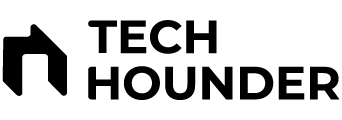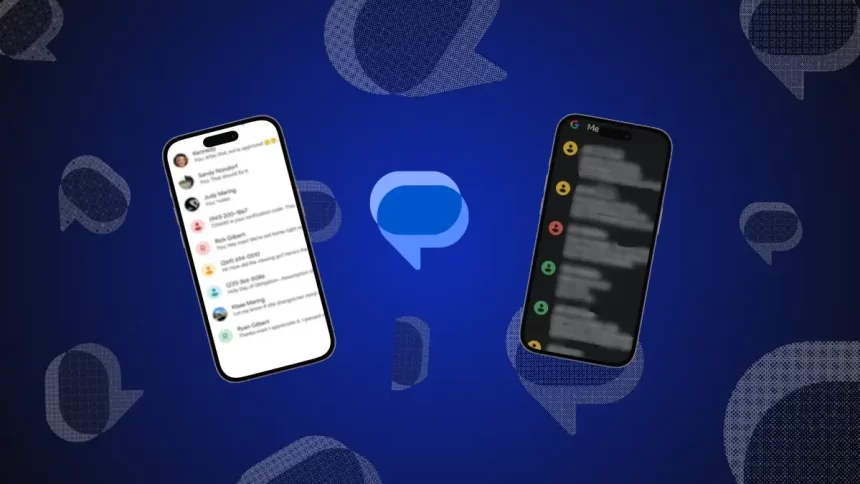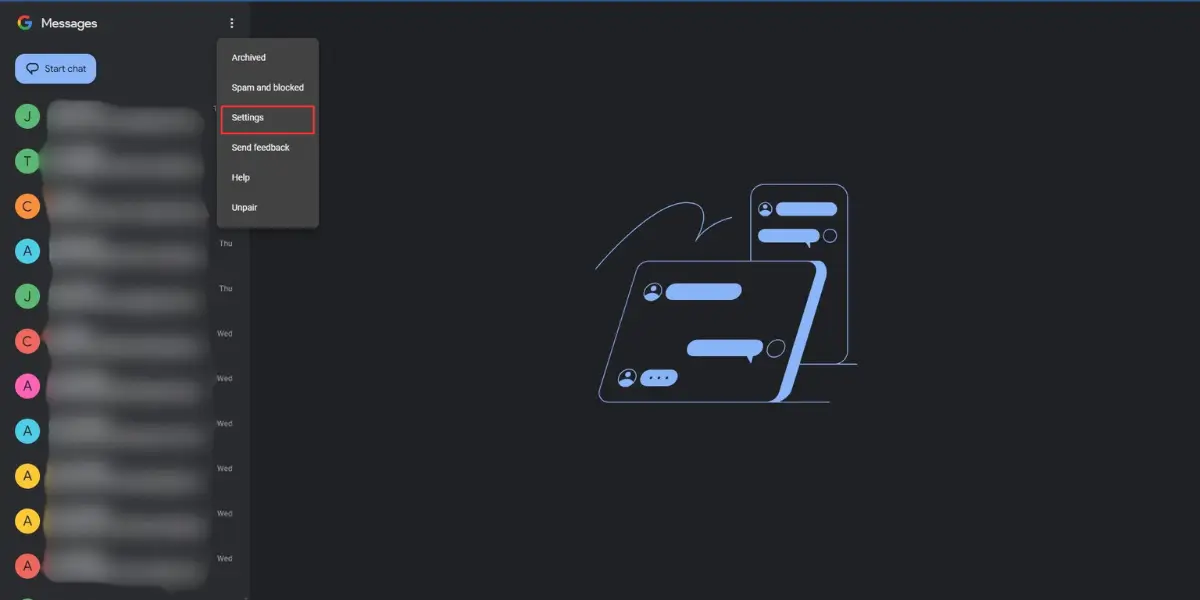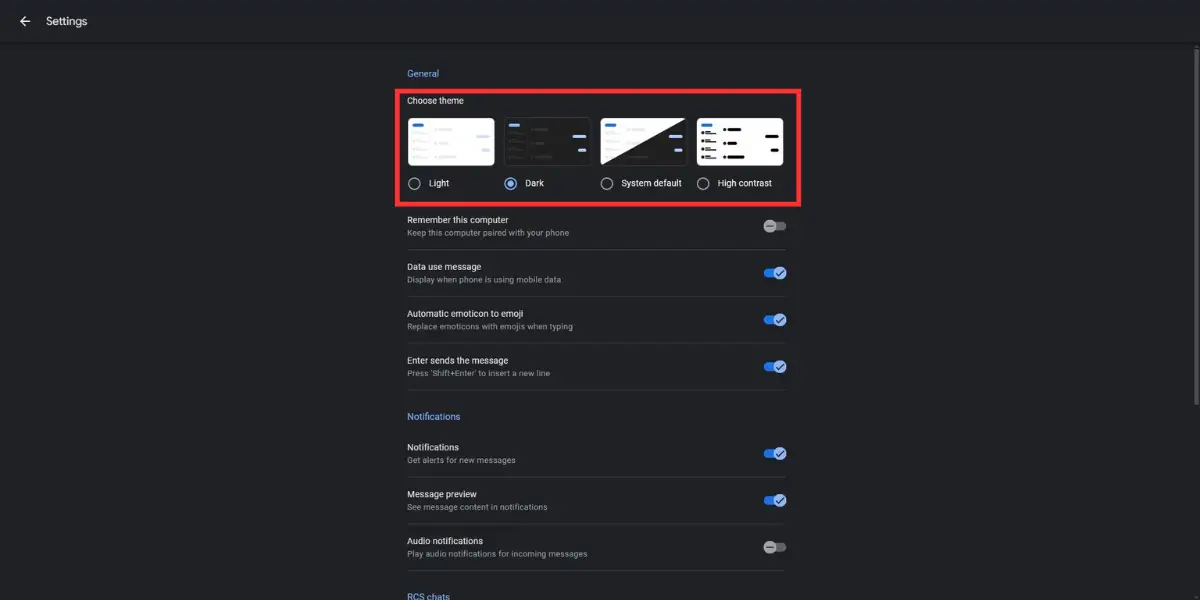Enabling Dark mode in Google Messages can enhance your messaging experience by reducing eye strain, especially in low-light environments. This guide will walk you through the steps to enable dark mode on both mobile devices and PCs.
Contents
How to Enable Dark Mode in Google Messages on Mobile
Method 1: Using the Google Messages App
- Open Google Messages: Launch the Google Messages app on your Android device. Ensure that you have the latest version installed from the Google Play Store.
- Access Settings: Tap on your profile icon located at the top right corner of the screen.
- Navigate to Messages Settings: From the dropdown menu, select Messages settings.
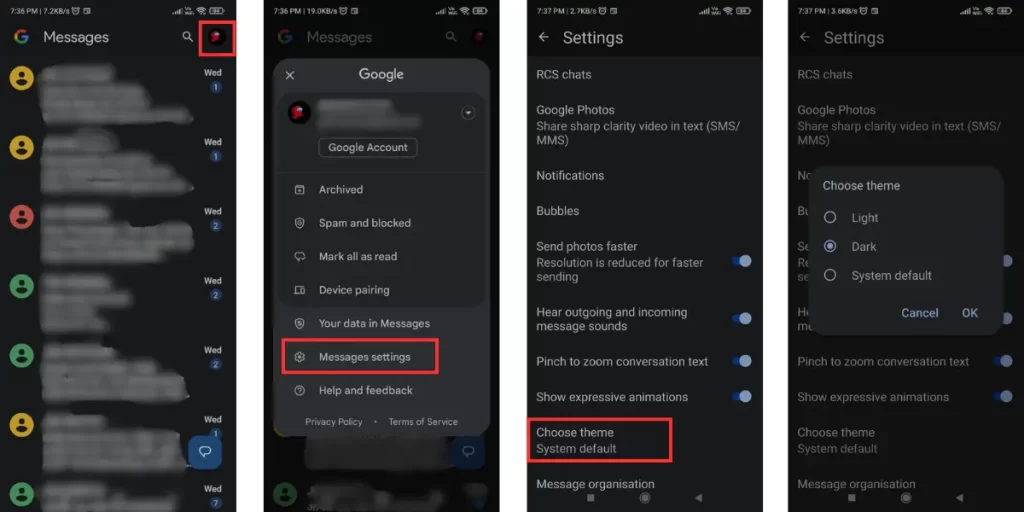
- Choose Theme: Scroll down and tap on Choose theme.
- Select Dark Mode: Choose the Dark option and confirm by pressing OK. The interface will now switch to dark mode, providing a more comfortable viewing experience in low light.
Method 2: Enable Dark Mode with System Theme
If you prefer to have Google Messages follow your device’s overall theme:
- Open Device Settings: Go to your device’s Settings app.
- Display Settings: Navigate to Display.
- Activate Dark Theme: Toggle the Dark theme option under “Appearance.” Google Messages will automatically switch to dark mode if set to system default.
How to Enable Dark Mode in Google Messages on PC
For users who prefer messaging on their computers, Google Messages for web also supports Dark mode.
- Open Google Messages on Web: Go to the Google Messages website in your browser.
- Access Settings: Click on the hamburger menu (three horizontal lines) in the top left corner.
- Navigate to General Settings: Select Settings, then go to the General tab.
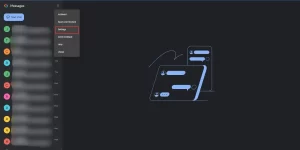
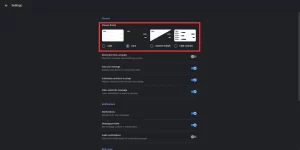
1/1
- Choose Theme: Under “Choose theme,” select Dark. The entire interface will switch to dark mode.
- Switch Back if Needed: You can revert to light mode anytime by following the same steps and selecting Light.
Benefits of Dark Mode
- Eye Comfort: Dark mode reduces glare and is easier on the eyes, especially in dimly lit environments.
- Battery Saving: On OLED screens, dark mode can help save battery life since black pixels consume less power.
- Aesthetic Appeal: Many users find dark mode visually appealing, creating a modern and sleek look for apps.
By following these steps, you can easily enable dark mode in Messages on both mobile and PC, enhancing your messaging experience while taking care of your eyes. Enjoy the new look!