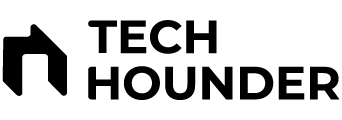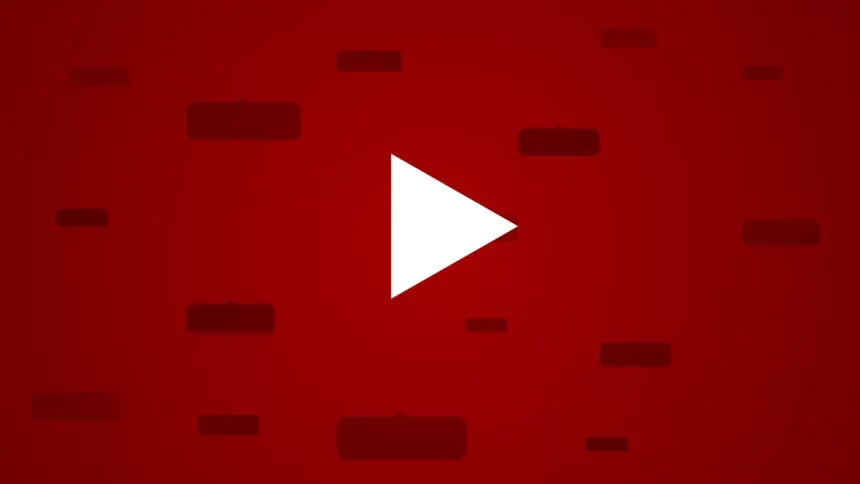YouTube is a platform where users can express their thoughts through comments on videos. Over time, you may accumulate a significant number of YouTube comments, some of which you might want to revisit or delete. Fortunately, Google provides a straightforward method to check and manage your YouTube comment history. This guide will walk you through the steps to view and delete your comments on both the mobile app and desktop.
Check and Delete YouTube Comment History on YouTube Mobile App
To manage your old comment history using the YouTube mobile app, follow these steps:
- Open the YouTube app on your Any Android or iOS device.
- Access Your Profile: Tap on the You tab located at the bottom of the screen.
- Open Settings: Click on the cogwheel icon (⚙️) at the top right corner of the screen.
- Manage All History: Select Manage all history from the settings menu. This action will redirect you to your Google Account’s YouTube activity page.
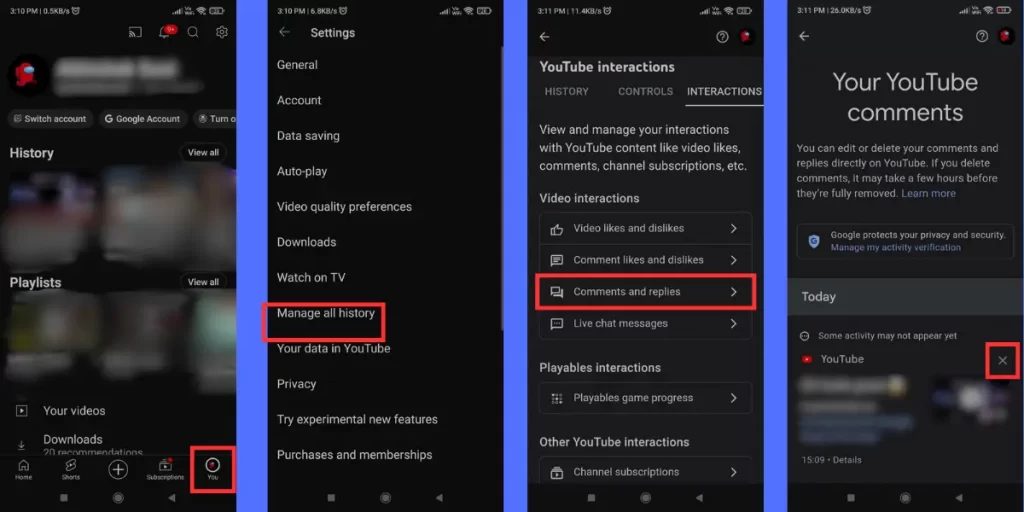
- Navigate to Comments: On the activity page, go to the Interactions tab and select Comments and replies. Here, you will gets a list of all the comments you have posted.
- Delete Comments: To remove a comment, tap the X icon next to each comment you wish to delete.
Note: Currently, there is no option to bulk-delete comments, which means you will need to delete them individually.
Check and Delete YouTube Comment History on Using PC
If you prefer using a desktop, you can easily manage your comment history through a web browser. Here’s how:
- Open YouTube: Launch your preferred web browser and navigate to YouTube.com.
- Access History to Click on the hamburger icon Like Three Horizontal Lines located in the top left corner to open the sidebar. Select History from the menu.
- Manage All History: On the right panel, click on Manage all history under the comments section.
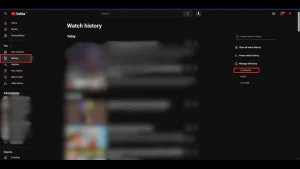
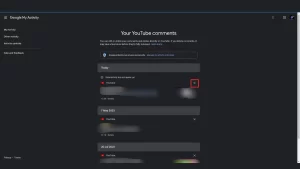
- View YouTube Comments: Click on Comments to view all your comments sorted by date.
- Delete Comments: To delete a comment, click on the X icon next to it.
- Access Comment for Editing: If you want to edit a comment, click on the highlighted link next to the comment, which will take you directly to the video where your comment is located. You can then click on the three-dot menu (⋮) next to your comment to select Edit. After making changes, click Save.
Why Manage Your YouTube Comment History?
Managing your comment history is essential for several reasons:
- Revisiting Past Comments: You may want to review comments you made in the past, whether for nostalgia or to reflect on your opinions.
- Removing Inappropriate Comments: If you find comments that no longer represent your views or are offensive, it’s important to delete or edit them.
- Correcting Mistakes: If You want to fix typos or update information in your comments.
Checking and deleting your YouTube comment history is a simple process that can help you maintain your online presence and ensure that your comments reflect your current views. Whether you’re using the mobile app or a desktop, the steps outlined above will guide you through managing your YouTube comments effectively.