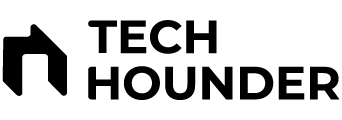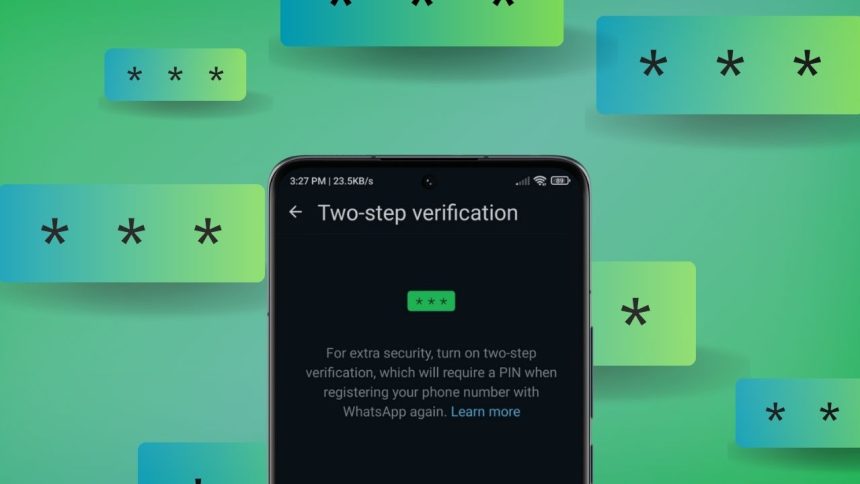In today’s digital age, safeguarding your online accounts has become more critical than ever. One of the best ways to protect your WhatsApp account from unauthorized access is by enabling two-step verification (2FA). This feature adds an additional layer of security by requiring a PIN along with your phone number when registering WhatsApp on a new device. Here’s a step-by-step guide on how to enable two-step verification on WhatsApp.
Why Enable Two-Step Verification?
Before diving into the steps, it’s essential to understand why two-step verification is crucial for your WhatsApp account security:
- Enhanced security: It requires a 6-digit PIN for added protection.
- Prevents unauthorized access: Even if someone gets your SIM card, they cannot activate your WhatsApp without the PIN.
- Protects your personal information: Prevents identity theft and misuse of sensitive conversations or media.
Now that you know the importance, let’s move on to the setup process.
Steps to Enable Two-Step Verification on WhatsApp
Enabling two-step verification on WhatsApp is a straightforward process and can be done in just a few minutes. Follow these steps:
- Open WhatsApp
Launch the WhatsApp application on your smartphone. Make sure that it is updated to the latest version for a smooth experience. - Go to Settings
iPhone: Tap on the gear icon located in the bottom right corner.
On Android, tap the three-dot menu in the upper-right corner and select Settings.
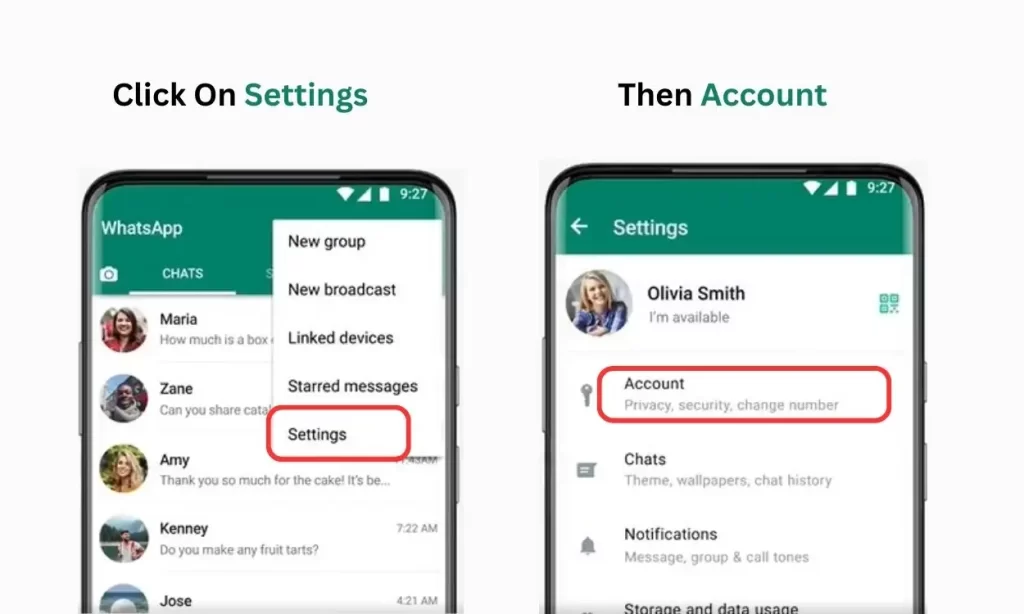
- Navigate to Account Settings
In Settings, locate and tap on Account. This section contains all the privacy and security features of WhatsApp. - Select Two-Step Verification
Under Account, tap on Two-step verification. - Enable Two-Step Verification
Next, tap Enable to start the process. - Set a 6-Digit PIN
You’ll be prompted to create a 6-digit PIN. Select one that’s simple for you to recall but challenging for others to figure out.
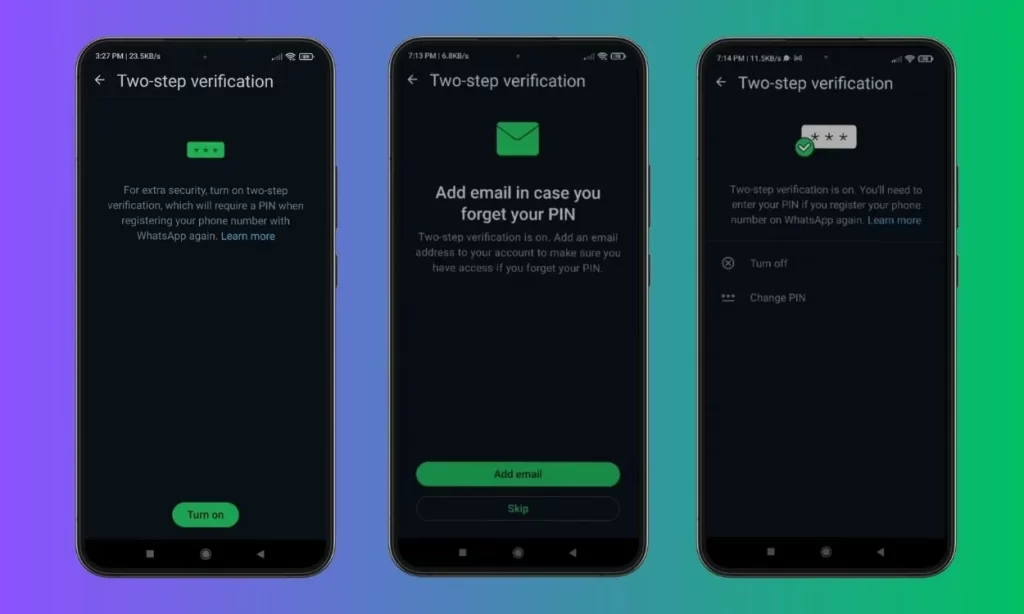
- Add an Email Address (Optional but Highly Recommended)
After entering your PIN, WhatsApp will ask you to provide an email address. While optional, this step is highly recommended as it enables you to reset your PIN if you forget it. Choose a reliable email address to recover your account if needed. - Confirm Your Settings
Once you’ve added your email (or skipped the step), your two-step verification is enabled. You’ll receive a confirmation message that your WhatsApp account is now secured with two-step verification.
Managing Your Two-Step Verification Settings
After enabling the feature, you can always modify your two-step verification settings in WhatsApp:
- Disable: If you ever want to turn off two-step verification, go to the same Two-step verification section and select Disable.
- Change PIN: You can change your PIN at any time by selecting Change PIN.
- Change Email Address: If your email address changes, update it by selecting Change email address in the two-step verification menu.
Tips for Keeping Your Account Safe
- Memorize Your PIN: Make sure you remember your 6-digit PIN to avoid being locked out of your account.
- Use a Strong PIN: Avoid using easily guessable numbers like your birthdate or repeated digits.
- Update Your Email: Regularly check and update your email in case you forget your PIN.
Be Aware of Phishing Scams: Never share your PIN or verification codes with anyone. WhatsApp will never request this information.
Conclusion
Enabling two-step verification on WhatsApp is a simple yet highly effective way to secure your account from unauthorized access. By setting up a PIN and adding your email address, you add an extra layer of protection that ensures your private messages and personal data remain safe. Take the time today to enable this feature and ensure peace of mind while using WhatsApp.