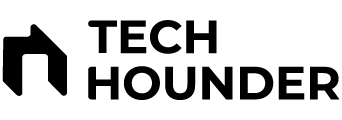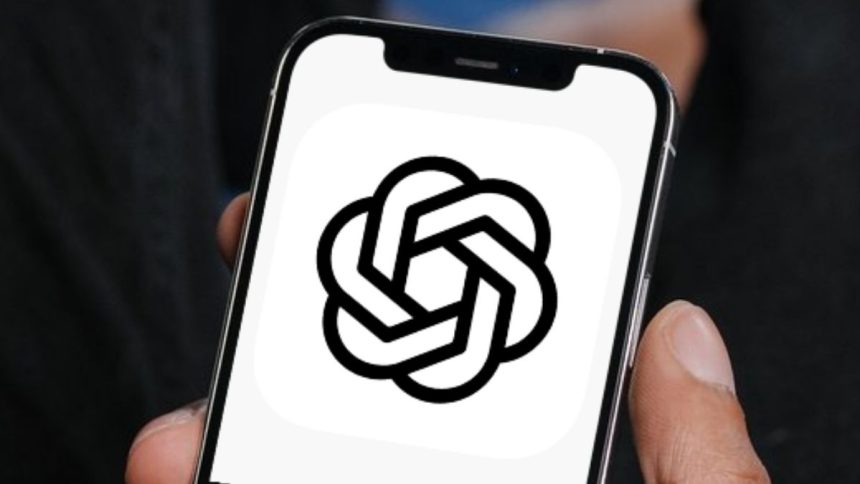OpenAI has introduced the ability for users to schedule tasks and set reminders within ChatGPT, bringing users closer to an era where AI agents can perform actions autonomously. This feature, however, is currently exclusive to paid subscribers, including ChatGPT Plus, Pro, and Team users.
Getting Started with ChatGPT Tasks
To create a scheduled task, users need to select the “GPT-4o with scheduled tasks” mode from the dropdown menu inside ChatGPT. After selecting this mode, simply type a prompt starting with phrases like “create a task” followed by the details of what you want the AI to do and when.
For example, one could create a task asking ChatGPT to compare stock prices for Apple and Nvidia and receive a report daily at 1 PM. Upon task creation, ChatGPT confirms it and will send a notification when the task runs.
Managing Notifications
To receive notifications, users should enable desktop notifications on the web by configuring site control settings or toggling notifications on the ChatGPT mobile app under Settings > Notifications > Tasks. Notifications alert users when tasks are accomplished.
Setting Reminders
Similar to tasks, reminders can be set using the scheduled tasks mode by starting a prompt with “remind me about…” followed by the reminder subject and time. For instance, setting a birthday reminder is as simple as telling ChatGPT.
Managing and Editing Tasks
Task management is accessible through ChatGPT Web, where users can edit, pause, or delete scheduled tasks. Users can also customize the schedule to repeat daily, weekly, monthly, annually, or on a custom cycle. ChatGPT supports up to 10 active tasks at once, helping users organize and automate important routines.