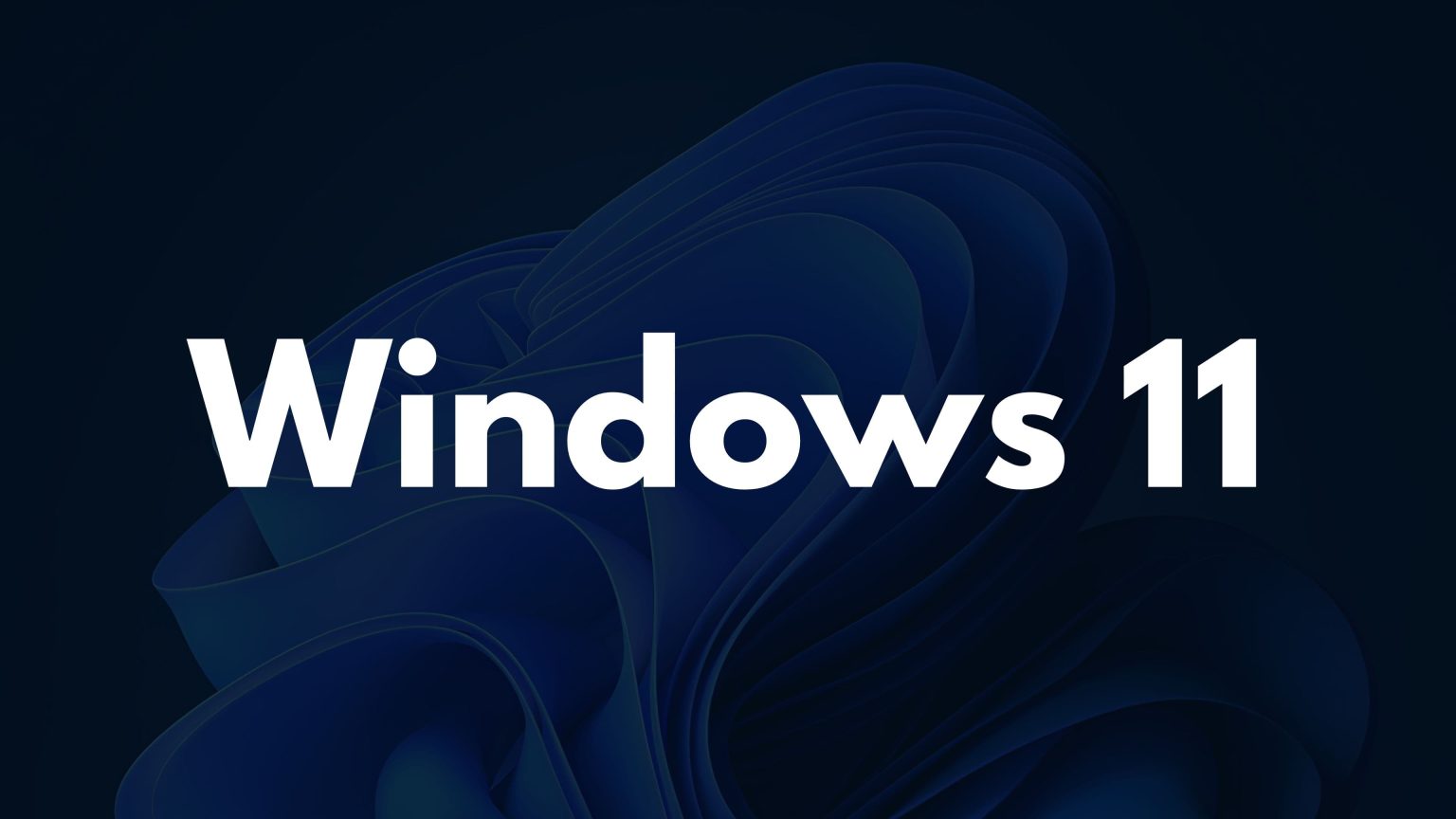Microsoft is adding a new feature to Windows 11 that will let you scan QR codes to connect to Wi-Fi networks. This feature is currently available in Insider Build 26052, and it is expected to be released to the public later in the second half of 2024.
To use the new feature, simply open the Camera app and point it at the QR code for the Wi-Fi network you want to connect to. The QR code will be scanned, and your PC will connect to the network automatically. The profile will also be saved in settings, so you won’t have to enter the password again the next time you want to connect.
This feature is especially beneficial for 2-in-1 Windows PCs and tablets with rear-facing cameras. However, it should also work with an external camera connected to a desktop PC or the front-facing webcam found in laptops.
This kind of feature is already prevalent in Android phones, and it is a welcome addition to Windows 11. It will make it easier for users to connect to Wi-Fi networks, especially when they don’t know the password or when the password is difficult to type.
In addition to the new Wi-Fi QR code scanning feature, Windows 11 Insider Build 26052 also brought an AI Super Resolution feature that could be coming to 24H2. The upcoming update will be quite major, and it is expected to be released later in the second half of 2024.
What are your thoughts on this new feature of Windows 11? Let us know in the comments below.